Here's a tutorial with code examples on how to access a view in Android
Friday, 15 March 2024
Here's a tutorial with code examples on how to access a view in Android using both findViewById and data binding in Kotlin:
1. Using findViewById:
Step 1: Add a View in Layout XML:
First, you need to define a view in your layout XML file (activity_main.xml in this example).
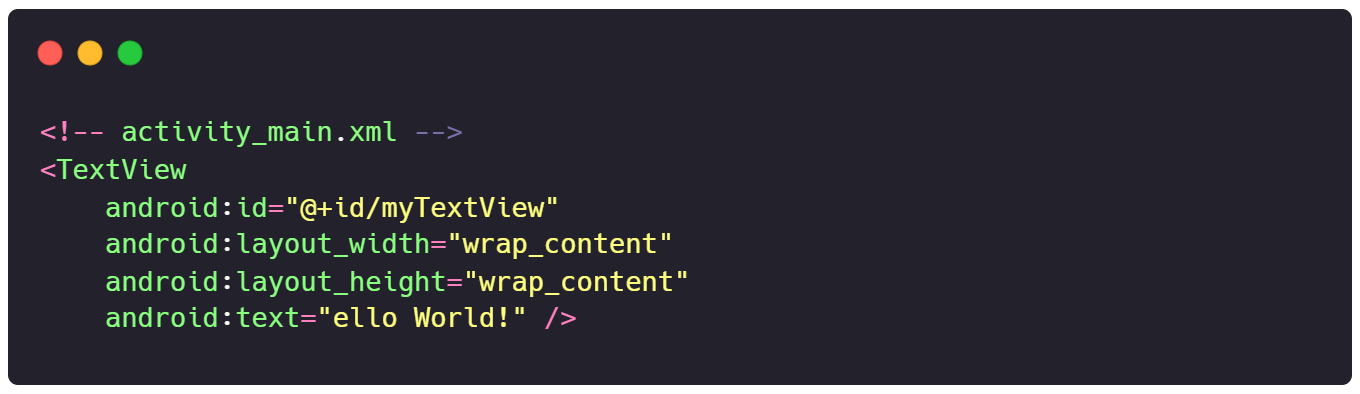
Step 2: Access the View in Your Activity:
Now, you can access this TextView in your Kotlin code using findViewById.
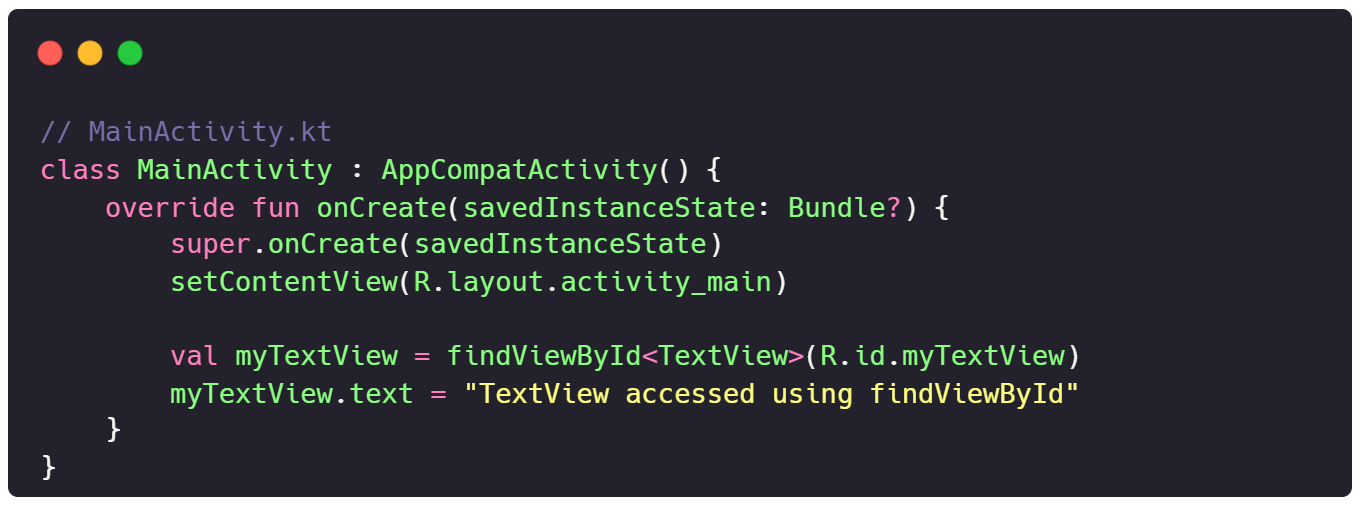
2. Using Data Binding:
Step 1: Enable Data Binding in Your Project:
Make sure data binding is enabled in your build.gradle file.
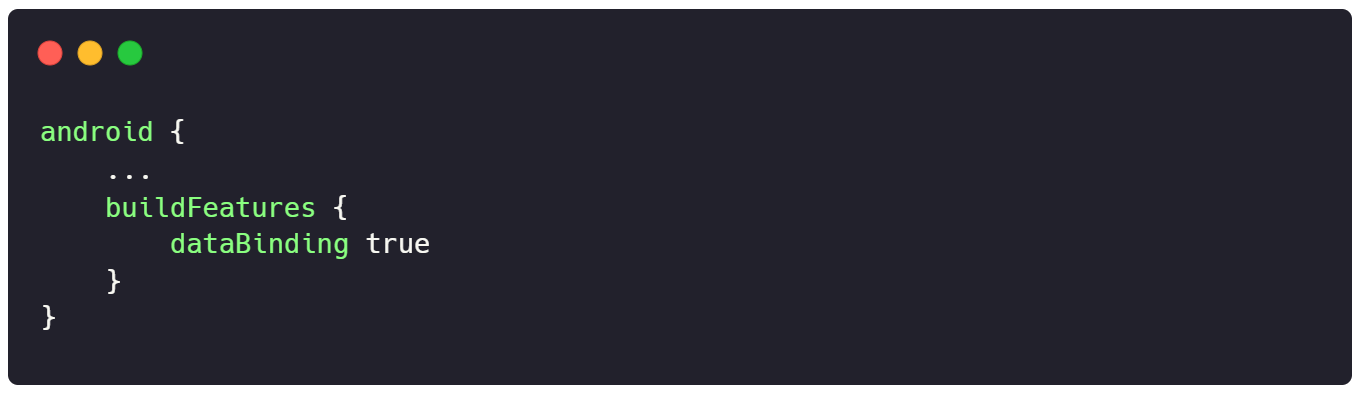
Step 2: Set Up Data Binding in Layout XML:
Modify your layout XML file to enable data binding.
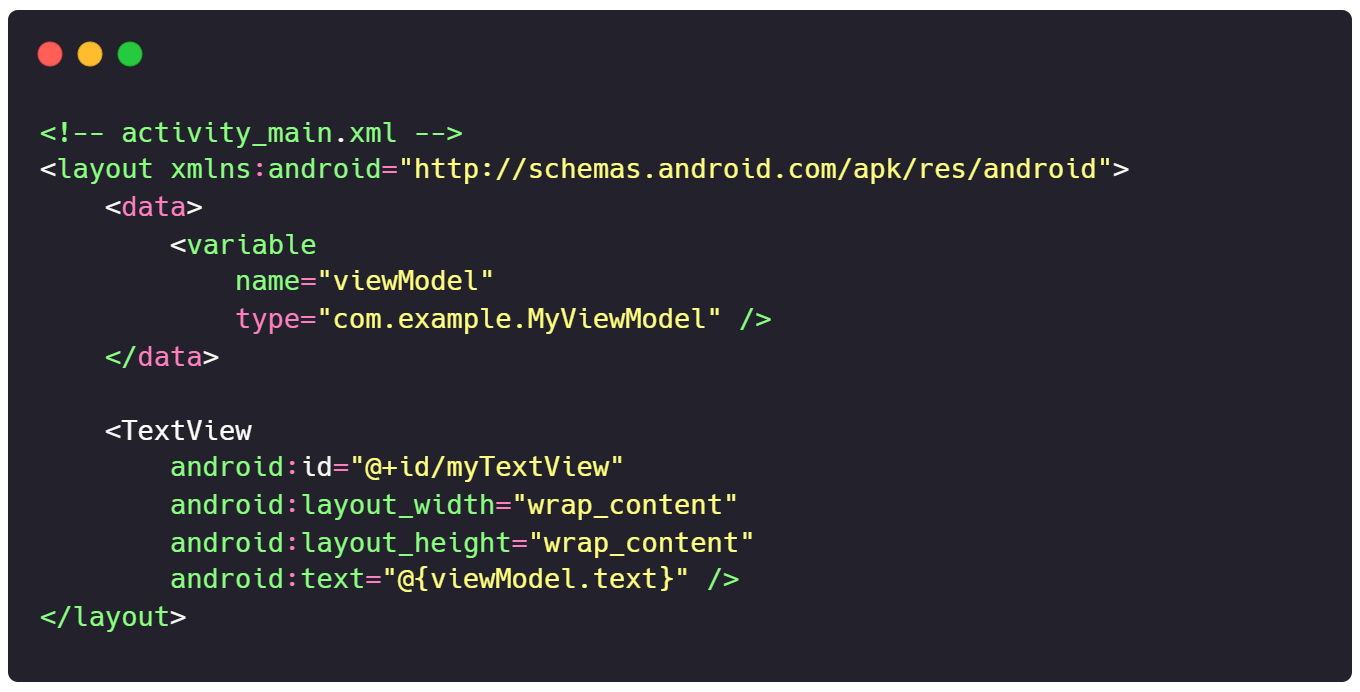
Step 3: Access the View Using Data Binding:
Access the TextView in your activity through data binding.
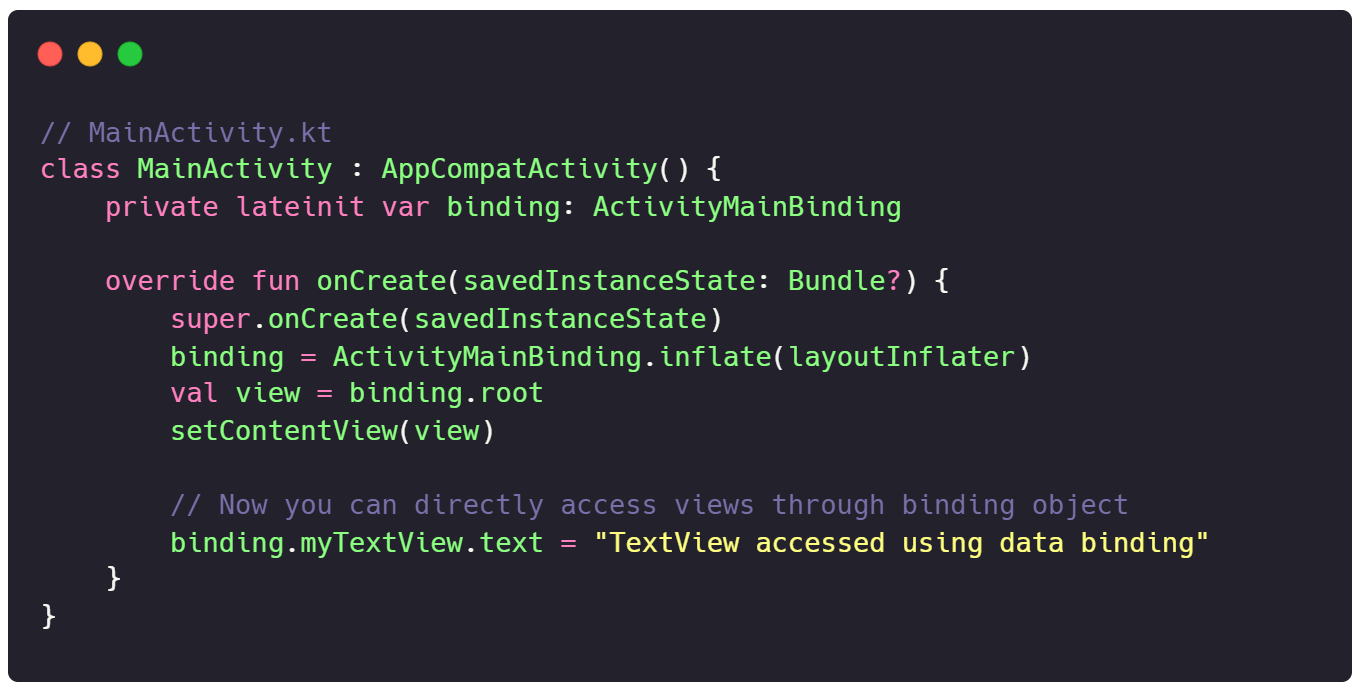
Step 4: Set Up ViewModel (Optional):
In the above example, I've mentioned viewModel.text. Make sure you have a ViewModel set up with this property.
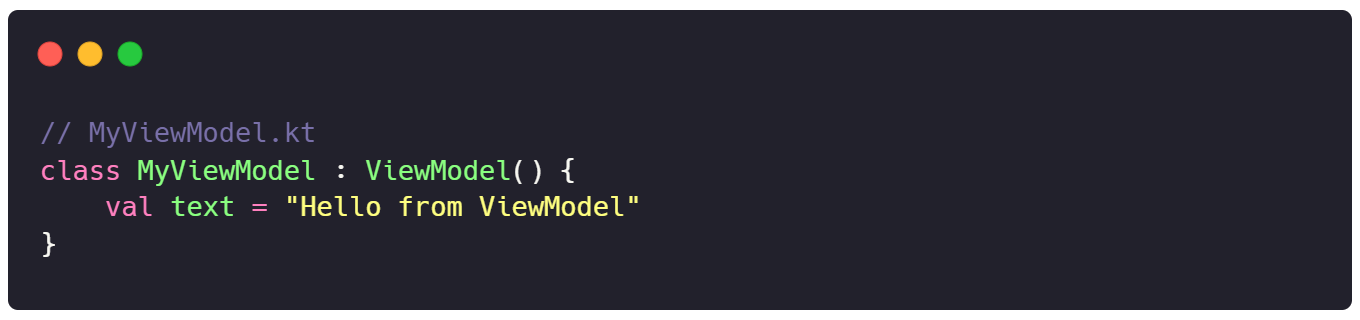
That's it! You've learned how to access a view in Android using both findViewById and data binding in Kotlin.
#android #koltin #mobile #binding